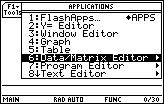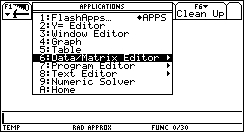Numerical Matrices
Suppose a calculation has brought us to the following matrix:
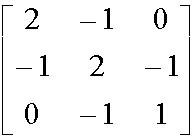
Checklist: 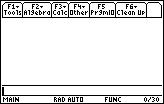
- is your calculator on?
- are you on the HOME screen?
- is the cursor on the Entry Line?
- is the Entry Line empty?
We begin by typing in the matrix.
1. Press the APPS key. 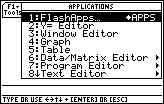
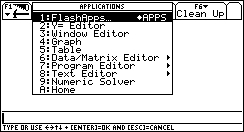
2. Scroll down to the sixth item: Data/Matrix Editor...
... and press ENTER. 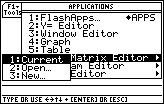
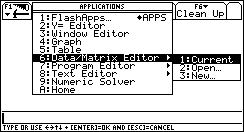
? Umm... What do I do now? Which option do I choose?
Ans You will see this sub-menu often in the APPS menu. Ask yourself these questions: I would like to work with a matrix, so...
- Do I already have the matrix in the calc's memory? If the answer is yes, then you should choose 2: Open.
- Is the matrix I want to work with the last matrix that was entered? If the answer is yes, then you should choose 1: Current.
Since the answer to both of these questions (in our case) is no -- this is a new matrix -- let's choose 3: New, so that we could make a new matrix.
TI89 users: Wondering whether you're typing letters or numbers? Check whether the ALPHA indicator is on!
Read the manual's Chapter 2: The Keyboard.
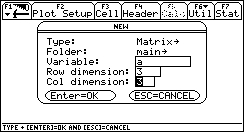
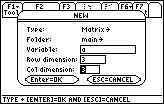
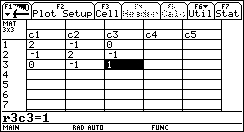
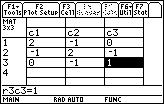
5. After we have completed the matrix as shown above, we will now return to the HOME screen. All the commands we need must be accessed from the HOME screen. Press the HOME button on the TI-89, or Diamond+Q on the TI-92(+).
Our matrix is now ready for use, and is stored as a variable called "a" in our MAIN folder.
? How do I "tell" the calculator I want to do something with a variable (or an expression)?
Ans The question is: how does the calculator accept our requests? Well, the idea is simple: the calculator comes with built-in functions. A function recieves a variable or an expression, and returns the result of the specific operation(s) that it does. All results are returned to the HOME screen.
? How do I know which function I need to call?
Ans All the built-in functions are documented in the manual. You can read about what types of input the functions recieve; the operation they do on it, and the result they return.
1. The function we need is called: eigVl.
There's no need to type it in letter by letter -- the function names are easily found in the CATALOG. Press the CATALOG key on the TI-89, or 2nd+2 on the TI-92.
2. We can quickly "jump" to the functions beginning with the letter "e" by pressing the button that types the "e" letter: ÷ (the divide by key). (TI-89 users: Don't press or hold the alpha key first -- you are already in alpha mode. Check the alpha indicator!)
If you haven't already done so, Press the "e" key to "jump" through the CATALOG.
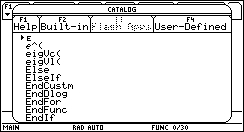
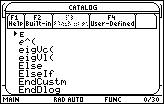
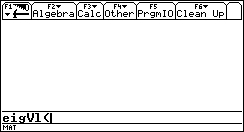
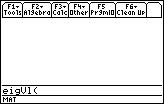
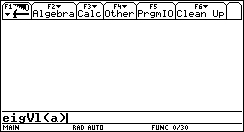
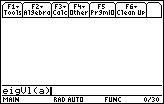
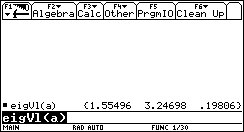
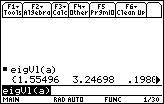
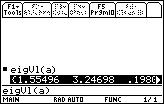
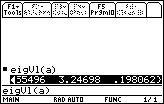
The function that returns the eigenvectors of a matrix is eigVc.
1. Return to the Entry Line by scrolling down. Clear the Entry Line by pressing the CLEAR button.
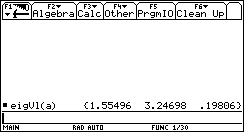
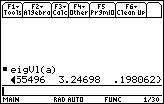
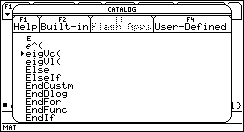
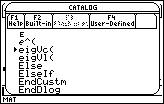
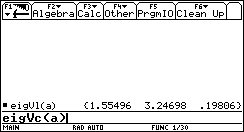

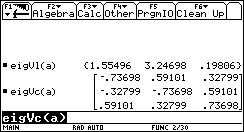
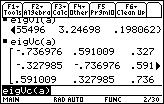
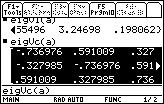
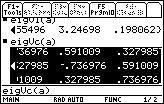
______________________________________________________________________________________
Created by Andrew Cacovean, Aug. 8, 2000